How to Mount smbfs (SAMBA file system) permanently in Linux.In this post I am going to give some examples how to do SMB (Server Message Block) mounts..
Type1 : Listing SMB shared folder through command prompt
#smbclient –L ipadd –U username
Here –L will specify listing of SMB share for the server with ipadd
Or
#smbclient //192.168.0.1/share1 –U username
Example :
#smbclient –L 192.168.0.1 –U root
Type2 : Mounting SMB share on local folder by using smbmount command
#smbmount //ipadd/sharename /mountpoint –o username=userid,workgroup=workgroupname
Example :
#smbmount //192.168.0.1/share1 /mnt –o username=steev,workgroup=test
Type3 : Mounting SMB share by using mount command
#mount –t smbfs ipadd:/sharename /mountpoint –o username=userid,workgroup=workgroupname
Or
#mount –t smbfs //ipadd/sharename /mountpoint –o username=userid,workgroup=workgroupname
Example :
#mount –t smbfs 192.168.0.1:/share1 /mnt –o username=surendra,workgroup=test
Type4 : Mounting CIFS (Common Internet File System) is nothing but a advanced SMB file system implementation which support RAP (Remote Access Protocol)
#mount –t cifs ipadd:/sharename /mountpoint –o username=userid,workgroup=workgroupname
Example :
#mount –t cifs 192.168.0.1:/share1 /test –o username=Surendra,workgroup=test
Type5 : All the above commands will ask password to display/mount the share name, however we can specify the password in command it’self as below
#mount -t smbfs -o username=userid,workgroup=workgroupname,password=XXXXX //ipadd/sharepoint /mountpoint/
Example :
#mount –t smbfs –o username=Surendra,workgroup=test,password=xylBJRS8 //192.168.0.1/share1 /test
Type6 : Mounting permanently by editing /etc/fstab file, below is the fstab file entry example
#vi /etc/fstab//192.168.0.1/share1 /test smbfs rw,user,username=surendra,password=xylBJRS8 0 0
Save and exit the file and conform that you edited fstab file properly. By below commands
#mount –a
This command should not throw any error,
#df –H
This command should n style="font-size: small;"> show mount from 192.168.0.1 server
Type7 : Mounting a share where user belongs to a domain permanently by editing /etc/fstab file
The above command will not work properly for domain users so we have to specify domain as well when specifying username
So now username will be changed to domainusername
#vi /etc/fstab
//192.168.0.1/share1 /mnt smbfs rw,user,username=testsurendra,password=xylBJRS8 0 0
Save the file and exit then execute mount –a and df –H for just conformation if the mount is done successfully.
Type8:As you people know /etc/fstab file is visible to all the users who logged in, so specifying user password in /etc/fstab file is not that much good procedure.. So there is a work around to resolve this issue, just create a credential file in users home directory and point that file in /etc/fstab file entry as mention below.
#cd ~
#echo username=surendra > .smbfile
#echo password=xylBJRS8 >> .smbfile
#chmod 600 .smbfile
Then edit the /etc/fstab file and specify the entries as below
#vi /etc/fstab
//192.168.0.1/share1 /mnt smbfs credentials=/home/myhomedirectoryofuser/. smbfile,rw,user 0 0
Save and exit the file and execute mount –a, df –H to check if you did any mistakes..
Please comment your experience on SMB.


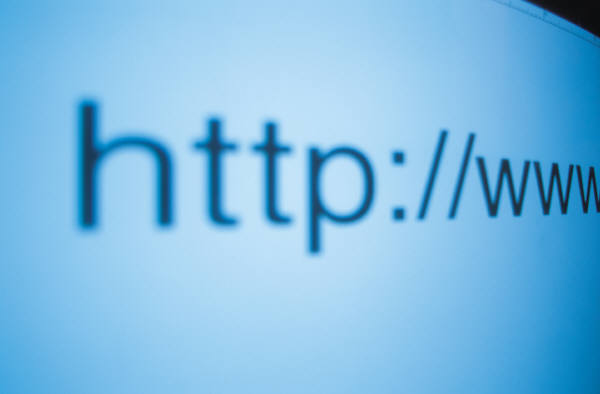
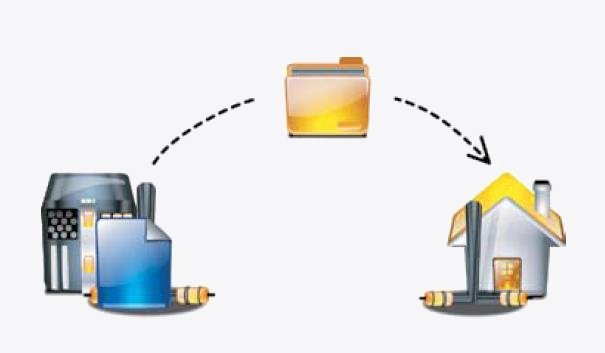
![Apache web server Setup and Integration With Active Directory[AD]](https://www.linuxnix.com/wp-content/uploads/2011/01/Untitleddrawing21.jpg)
