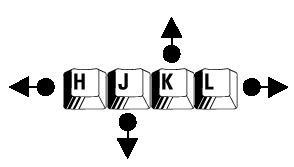Introduction
As a system administrator, it’s important to be aware of how to check the number of files and sub-directories reside within a given directory on your Linux system. Although rare, occasionally you might run into situations wherein the file count in a directory is so high that all the inodes assigned to the file system get exhausted and users will no longer be able to create new files. In this article, we’ll demonstrate a couple of ways we could use to obtain the count of the number of files and directories that reside within a given directory.
Method 1: Using the wc (word count) command
If we want to count the number of files and directories in Linux/UNIX distribution then using the ls command and piping it’s output to the wc command is a simple way to accomplish this. The command ls will list the directory content i.e. the names of the files and directories that reside with the directory and the wc command is used for displaying the word count and when used with the -l option, wc can count the number of lines in the input.
[sahil@linuxnix ~]$ ls dir1 dir2 dir3 dir4 $ ls | wc -l
While this is good we will not show hidden files or directories. Hidden files start with a dot. To list these we can use the option -a or -A with ls. To show all files including hidden files we use the -a option with the ls command and to list all files exclude the . and .. directories we use the -A option with the ls command. The . and .. directories which are system links with . pointing to the current directory and .. pointing to the directory one level up in the directory hierarchy.
[sahil@linuxnix ~]$ ls -a . .. .bash_logout .bash_profile .bashrc dir1 dir2 dir3 dir4 [sahil@linuxnix ~]$ ls -A .bash_logout .bash_profile .bashrc dir1 dir2 dir3 dir4 [sahil@linuxnix ~]$
To obtain a more accurate count of the files and directories, we should omit the . and .. directories from being displayed in the output of the ls command so we’ll use the ls command with the -A option and pipe its output to the wc -l command to display the count.
[sahil@linuxnix ~]$ ls -A | wc -l 7 [sahil@linuxnix ~]$
From the above output we can see that we have a total of 7 items in the current directory.
Method 2: Using the find command
If we want to count directories and files separately then we can use the find command. To list files we can use the option -type f. In a similar manner, as we did while using the ls command, we would pipe the output generated from the find command as the input to the wc -l command.
[sahil@linuxnix ~]$ find . -type f ./.bash_logout ./.bash_profile ./.bashrc
Listing directories is similar but we will see that we will include the current directory which we may not want.
[sahil@linuxnix ~]$ find . -type d . ./dir1 ./dir2 ./dir3 ./dir4
To exclude the current directory from the count we can use the option -mindepth 1 to ensure that we start with the directories content and not the directory.
[sahil@linuxnix ~]$ find . -mindepth 1 -type d
./dir1
./dir2
./dir3
./dir4
Method 3: Using ‘ls -ld’ command
We can see that counting files and directories in Linux is not difficult but counting directories can be even easier. The hard link count for a directory can be used to show how many subdirectories there are in the directory. Each subdirectory has a link back to the parent. A directory starts with a hard link count of 2 so just remove 2 from the current hard link count to see how many subdirectories.
[sahil@linuxnix ~]$ ls -ld /etc drwxr-xr-x. 112 root root 8192 Jun 8 15:03 /etc
The etc directory has 110 subdirectories on my system, 112 – 2 = 110
So, from here we can also ascertain that if you see a directory that has a hard link count of 2 then it does not contain any sub-directories inside it.
Conclusion
In this quick article, we showed you a couple of ways we could use to count the number of files and sub-directories within a given directory.
We hope that you’ve found the examples to be useful and we look forward towards your feedback and suggestions.
Sahil Suri
Latest posts by Sahil Suri (see all)
- Google Cloud basics: Activate Cloud Shell - May 19, 2021
- Create persistent swap partition on Azure Linux VM - May 18, 2021
- DNF, YUM and RPM package manager comparison - May 17, 2021
- Introduction to the aptitude package manager for Ubuntu - March 26, 2021
- zypper package management tool examples for managing packages on SUSE Linux - March 26, 2021