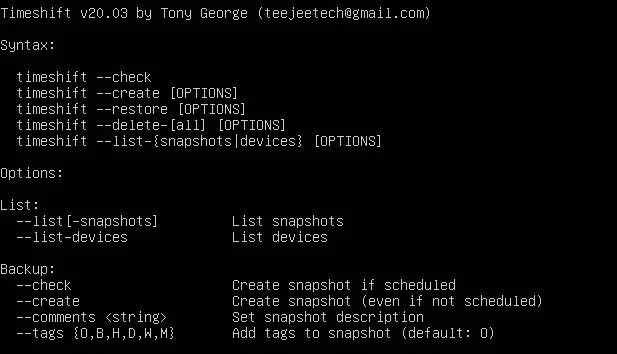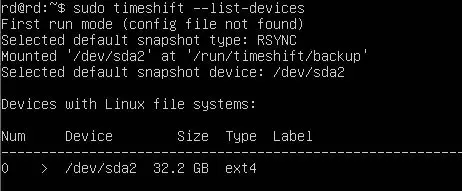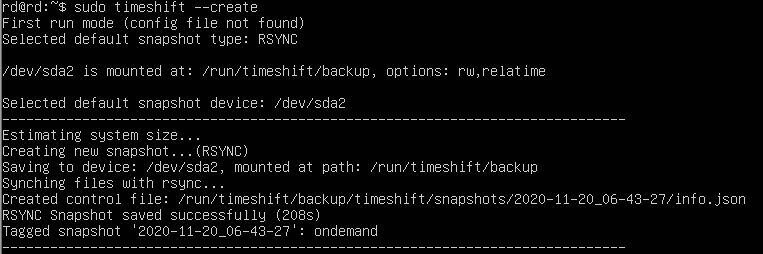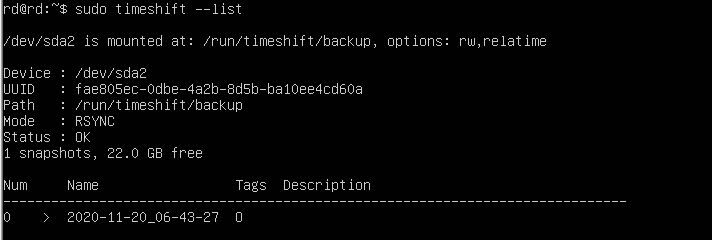Timeshift is a linux application that we can use to create snapshots in our linux system,. If something bad happens to our linux system (For an example, all the system files and settings are deleted after cyber attack) we can use the snapshot that we create using timeshift to restore the system back and undo all changes that is made to the system. It provides functionality similar to the System Restore feature in Windows and the Time Machine tool in Mac OS. Timeshift can be configured to take incremental snapshots of the file system at regular intervals. These snapshots can be restored at a later date to u ando all changes to the system.
Timeshift can also be used in a GUI mode. However, imagine a situation, where your video driver is broken due to some unstable update or maybe something terrible happens with your system and you are not able to use the Timeshift GUI version to rollback your system to the previous state, then you have only the Timeshift CLI option available.
Install timeshift using the following command
#sudo apt install timeshift
Using the –help command, we can see all the options in timeshift
#timeshift –help
To check all the devices that you can use to store the snapshot, execute the following command
#sudo timeshift --list-devices
Use the following command to check the possibility to take the snapshot and store it in your system
# sudo timeshift –check
Now, you can create a snapshot of the system
# sudo timeshift –create
You can also store the snapshot to another device
# sudo timeshift --create --snapshot-device <device_name>
List the created snapshots using the following command
# sudo timeshift –list
When you need to restore the system, execute this command
# sudo timeshift –restore --snapshot <snapshot_name>
At this moment, you have restored the system successfully, and the PC will take a reboot to ensure that your restoration is fully done.
(**When your PC is in the restoring phase, don’t do any work. It might interfere with the restoring process.)
Latest posts by Ruwantha Nissanka (see all)
- 4 ways to hide your identity using linux - January 18, 2021
- How To Install Kali Linux in Virtualbox - December 31, 2020
- Kali Linux : The OS That Hackers Use - December 31, 2020
- How to monitor user activity in Linux with Acct - December 30, 2020
- Debsecan : You will not miss another security update - December 28, 2020