Welcome to linuxnix.com. In our last blog, we went through Jenkins Basics and its installation. In this blog, we will go deep into the functionalities and understand all the different features of Jenkins. Let’s get started.
Working of Jenkins
- Developers make commits in the source code. Jenkins polls and detects code at every interval.
- If there are any commits, Jenkins will start the build using any of the build tools integrated into the code.
- If the build is successful, Jenkins deploys it to the test server. If not, then it notifies the developers.
- After building, Jenkins generated the feedback report and send it to QA.
- Jenkins polls the source code repository for any new commits and follows the same process which is Continuous Integration and Continuous Delivery.
Jenkins Dashboard
Jenkins Dashboard is the home page of Jenkins. It consists of all the major functions which are required for Jenkins administration and uses.
On the left-hand side, you will have the navigation menu. We will understand what all these are used for.
 New Item
New Item
Anything new in Jenkins is created using this option. The resource can be a Freestyle project, Maven project, a Folder, a Multi-Configuration project, etc. Many other items can be added by installing plugins.
People
This section includes all the known users, including their login identities.
Build History
This contains the history of each and every build with a display graph. You can even export the data a plain XML file
Manage Jenkins
This is one of the most important parts of Jenkins where all the configurations are set up. These settings can be Tool configuration, Plugins Management, System logs, User Management, etc. We will discuss deep into this in the later part of our blog.
My views / New View
This part is project specific. If you have a project which contains more than one job. In this case, you can create your own view where you can view only those jobs which you want to. There are so many views available and can be installed as a plugin from Manage Plugins section inside Manage Jenkins.
Credentials
This part of Jenkins contains all the credentials which are used in the jobs. We can save the credentials at one place securely and can use it in any of the jobs.
Build Queue
Build queue shows the list of builds queued in Jenkins.
Manage Jenkins
All the Jenkins configurations are made here. After clicking on Manage Jenkins from the Menu on the left side of the Jenkins Dashboard, we can see all these options.
 Configure System
Configure System
This section is used to configure all the paths and URL for each and every tools integration in Jenkins. These include Jenkins URL, Email Notification, etc.
Configure Global Security
It secures Jenkins and restricts the traffic on Jenkins. We can configure who can use Jenkins from this settings. There are different types of security standards like LDAP sync, UNIX user/group access or through APIs.
Configure Credentials
It provides the configuration for credentials providers and types.
Manage Plugins
This part of the configuration is used to install, remove, disable or enable plugins to integrate different 3rd party tools to Jenkins. We will see more on it as a practice session in our future blogs.
Jenkins CLI
You can access all your Jenkins features from a script or from Command Line using Jenkins CLI.
Script Console
This screen lets you run Groovy scripts on the server. It is useful for advanced troubleshooting and requires knowledge of entire Jenkins architecture.
Manage Nodes
It manages (add, delete, control) various nodes for which Jenkins is the master. This part is generally used when we have Jenkins Master-Slave setup. To learn more about Jenkins-Master Slave setup, click here.
Manage Users
This is used to create, delete and modify the users who have access to Jenkins. When integrated to LDAP, you can configure groups and assign users to them. You can set the group as well as project level policies.
Restart your Jenkins
We face certain times when we need to restart Jenkins. Sometimes when we update Jenkins or sometimes when we install plugins which need a restart. There are mainly two ways to restart Jenkins.
- From the CLI where Jenkins is installed. You need to restart the Jenkins service from server-level.
- Just add “restart” to the end of your Jenkins URL and hit it. For Ex. http://<ip-address>:8080/restart.
Conclusion
We have gone through Jenkins Basics, Jenkins Installation and now more on Jenkins Features and functionalities. In our next blog, we will create our first job and go deep in installing plugins and integrating different tools.
Stay tuned with linuxnix.com.
Latest posts by Ankesh K (see all)
- Deep-Dive into Jenkins – What are all Jenkins functionalities ? - January 10, 2019
- What are different Maven Plugins and how to build a Maven project? - January 7, 2019
- What is a Maven POM File and what are different Maven Repositories? - January 3, 2019
- What is Maven and what are its benefits? - December 31, 2018
- What are the different ways to install Jenkins ? - December 27, 2018

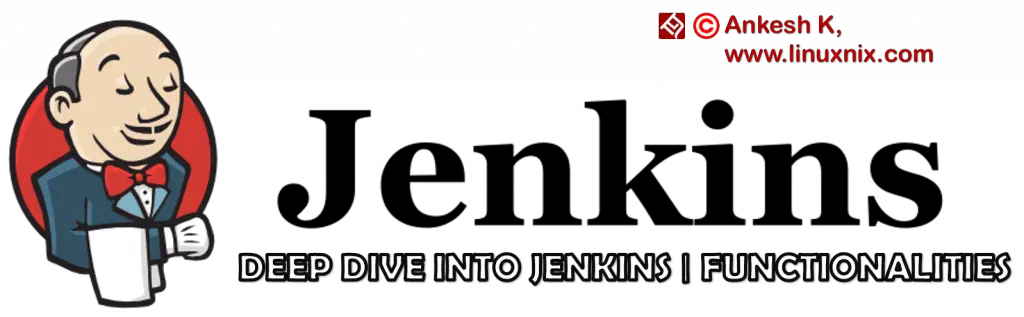
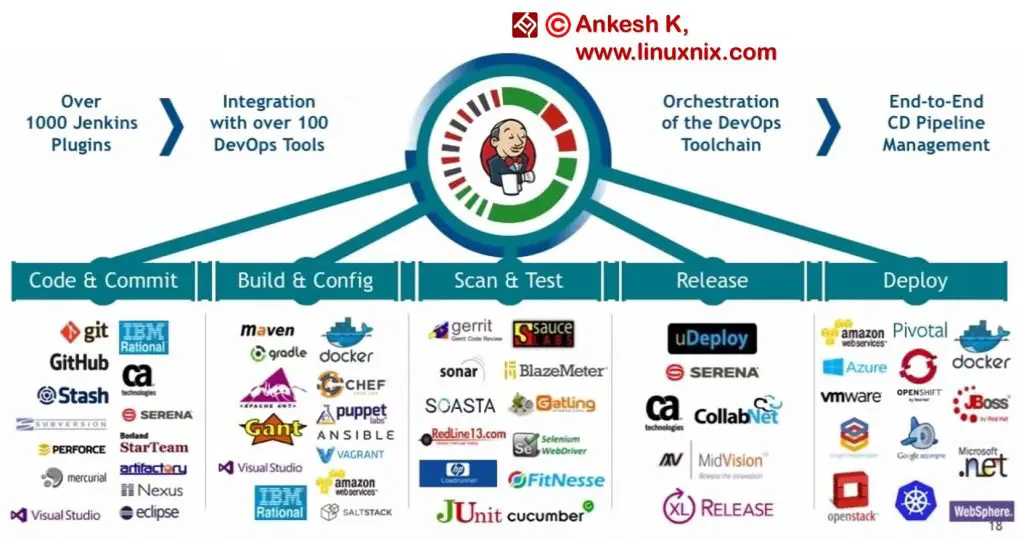
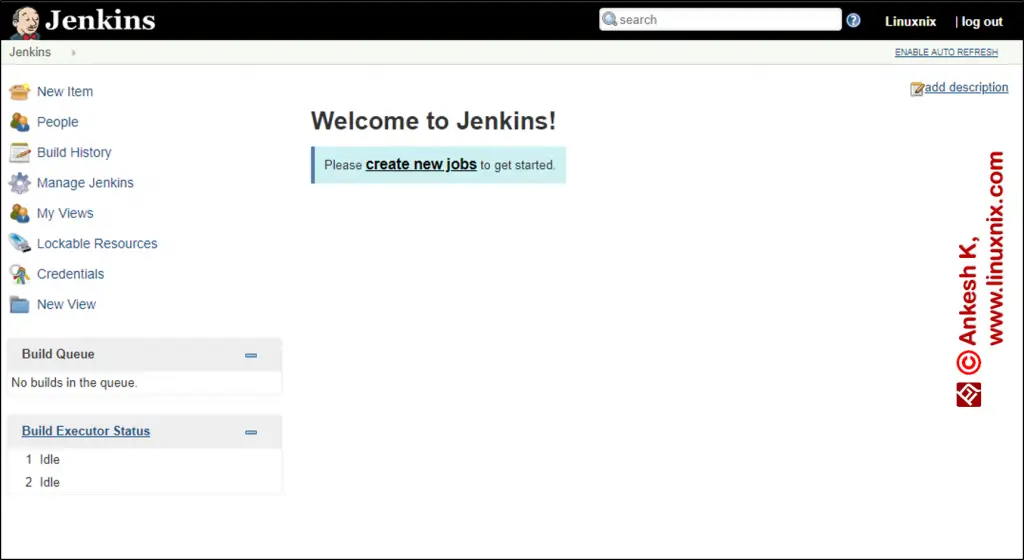
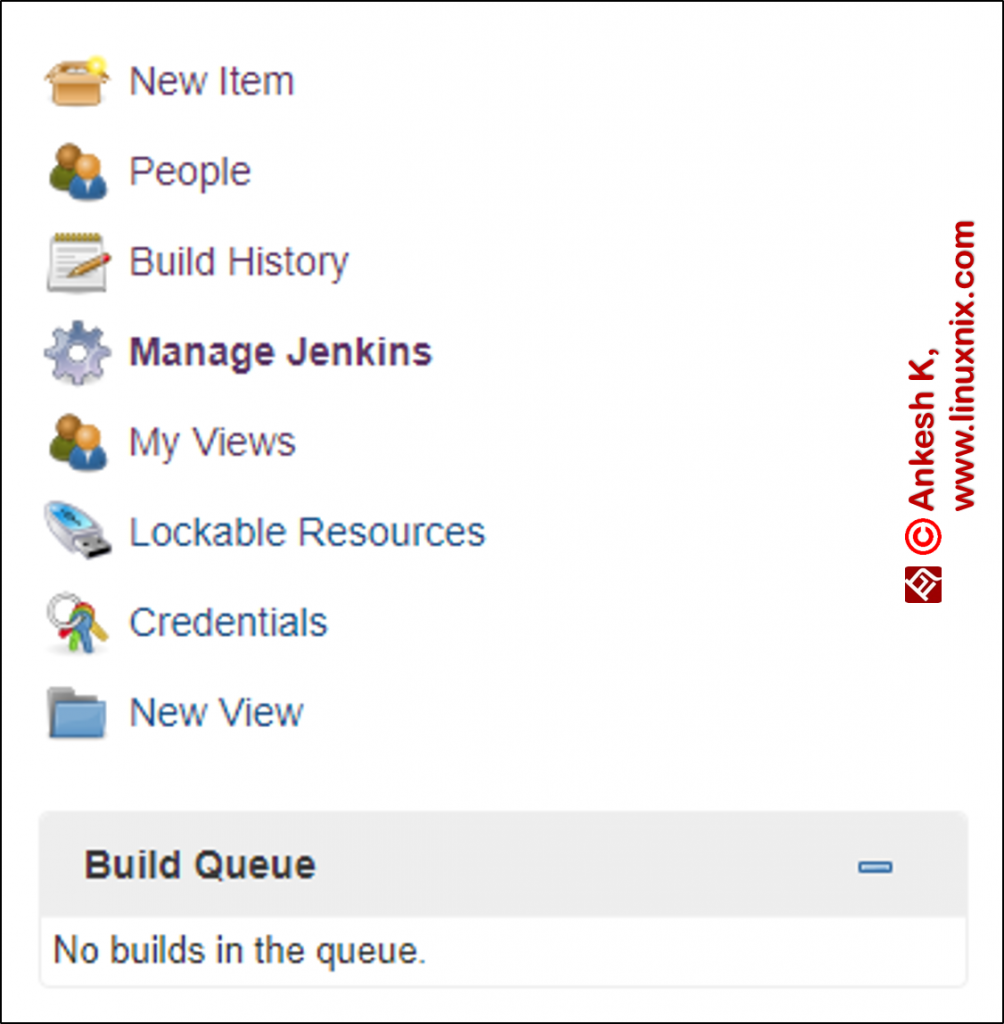 New Item
New Item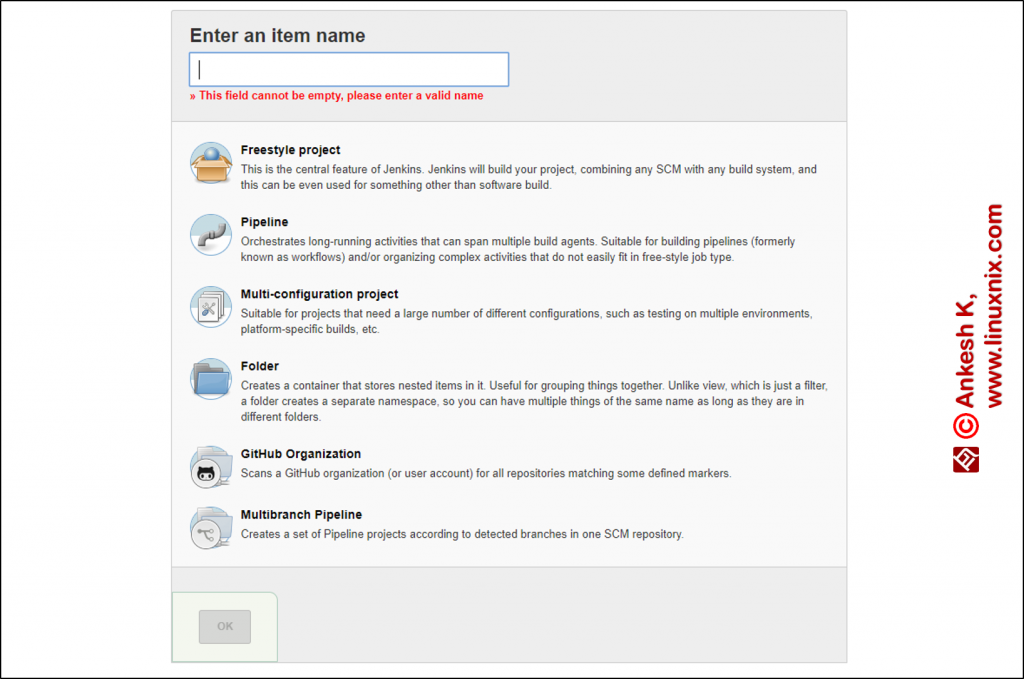
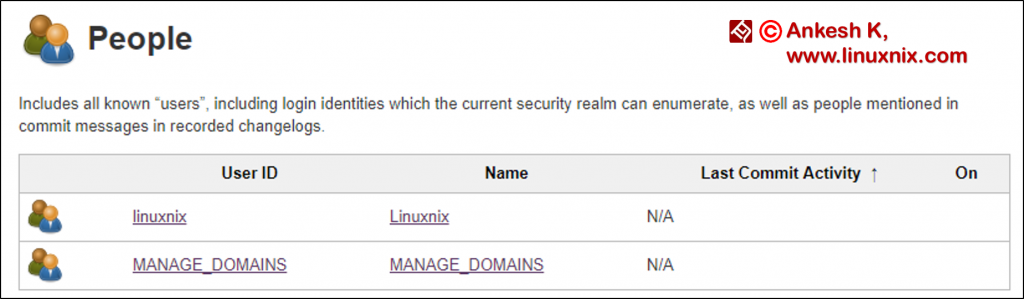
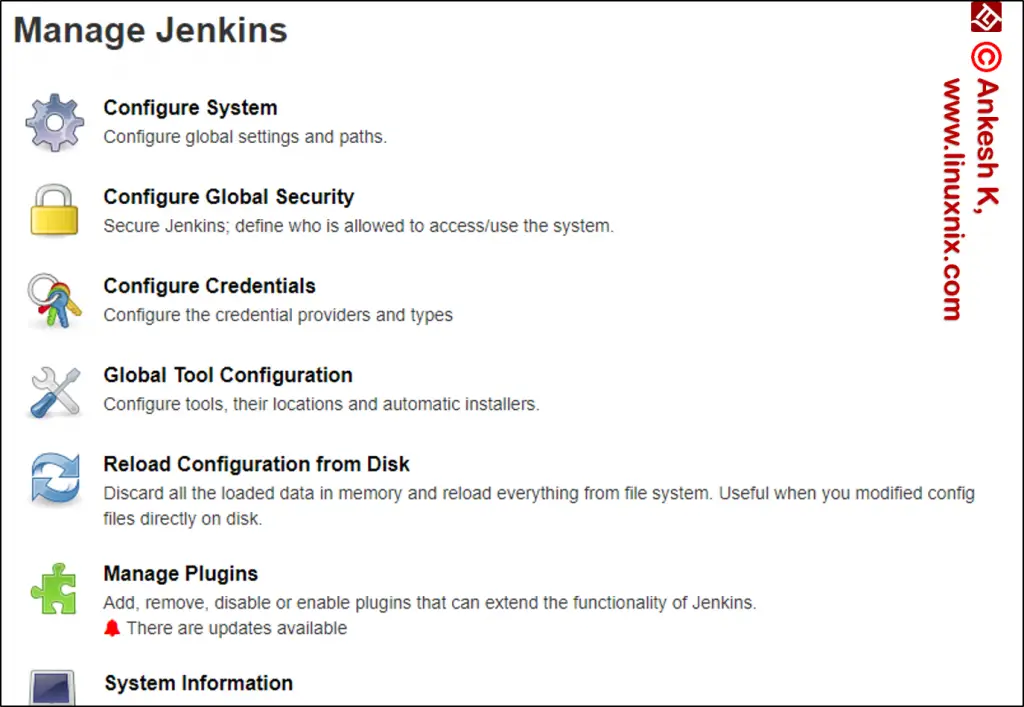
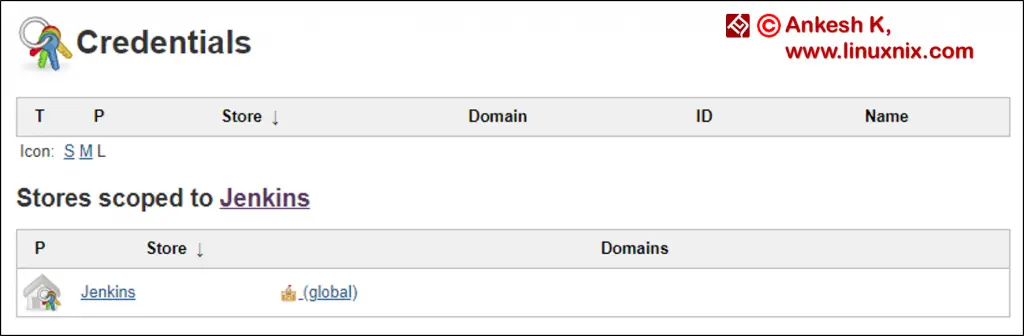
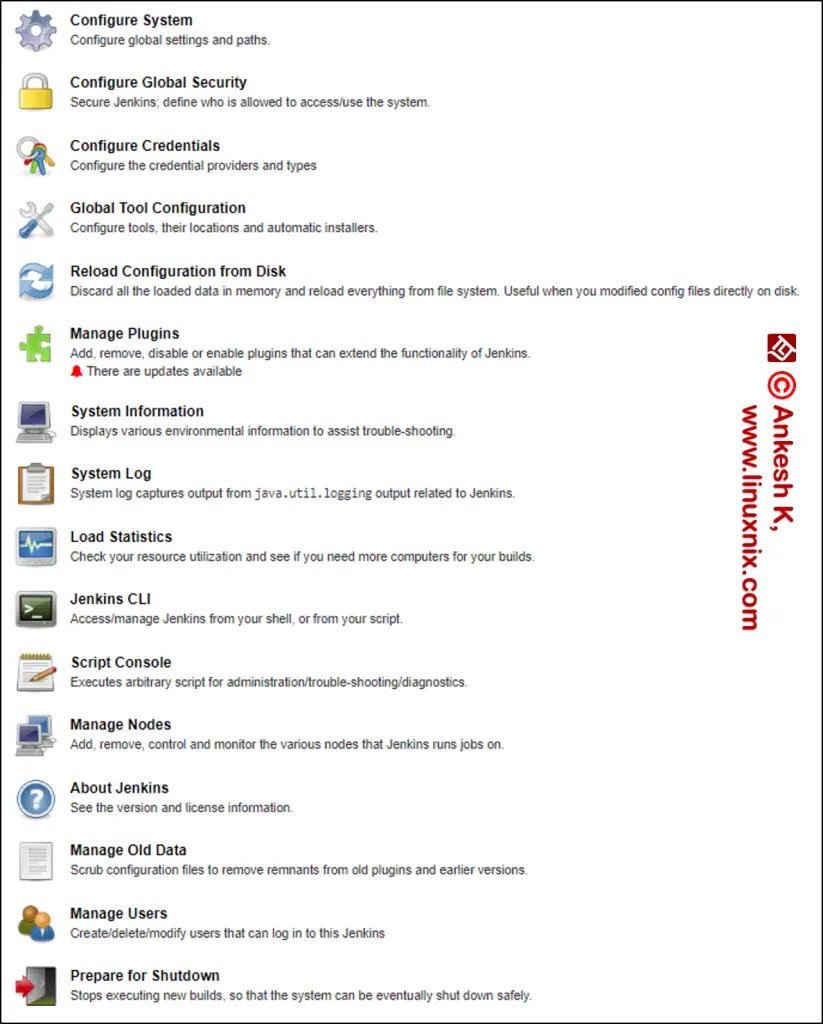 Configure System
Configure System
